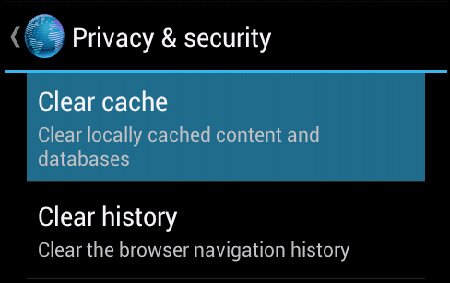Delete cookies and browser history on Android devices
If you notice that your Android phone refuses to launch an Internet site, then it’s possible that you have too many cookies on it. Or the most obvious solution to the problem: your Internet is not working anymore. If it’s the former issue, then it’s time to delete those pesky cookies. But how to do that, you ask? We will give you the answer in today’s post. We will also tell you how to delete all the user activity history, including the web browsing, cache and forms. It won’t take your whole day to do it. And you won’t need to be a pro at these things.
The cookies
First, here is our solution to deleting browser cookies. Below are the steps that will help with that. Follow all of them as they are laid out.
- We will start this guide with step 1: open your browser, then choose Menu.
- For step two you have to opt for More, then Settings.
- The third step is also easy: delete all the cookies present here.
- Finally, choose the option called OK. All the cookies in your browser are now cleared.
The history
Now you can proceed to the next guide. It will help you delete the browser activity history. Here are the steps.
- The first one is made of the following actions: start the web browser, then choose Menu.
- Step number 2 sounds like this: opt for More.
- The following step, number 3, tells us to choose the option labeled Settings. You must choose once again the Settings option in the next window.
- Up next is step 4: choose Clear History.
- Finally, in the step number 5 you must select the Remove Browser History, Cache and Form data. In the end you must select OK.
The forms
In order to successfully delete the form data (latest data introduced in the online forms), check out the steps below.
- [sc name=”banner-jos”]It all starts with the start of the browser used by your phone;
- After you do that, you need to follow what step number 2 says: choose Menu key, then opt for More;
- The third one is this one: choose Settings;
- Step 4: select Clear Form Data;
- For the last step, the fifth, you have to choose the option named OK.
The cache
The last guide on our agenda: how to remove the cache of the browser. This is also done in a couple of steps that are very easy to follow, even for newbies.
- The first step of the group is the following: open your Android handset and start the web browser application.
- Second step coming after the first: choose Menu, then More. Once you are done, opt for Settings.
- For step number three you need to select Clear cache.
- Finally, the fourth step goes something like this: opt for OK.