How to Install Facebook Home launcher on Any Android Device
Facebook Home has been receiving some negative reviews lately. Despite this, Android users still continue to download them on their gadgets, be they tablets or smartphones.
Which is not a bad thing to do, since this app launcher works well. But not on just any device. However, we will tell you today how to flash it on your gadget even if the latter is not on the list of supported Android devices.
Requirements
The Facebook Home also needs pre-requisites before you install it. It also needs steps to perform. But first, here are the requirements: get the latest Facebook APKs for it (which are named FB App, Home and Messenger) on your laptop (save them to the same place), then charge your smartphone and get rid of the app and Messenger that are flashed on your device by going to Settings, tapping on Apps and then locating the two applications we mentioned.
After installing this app launcher on our own Android device, we didn’t receive text messages afterwards; we also had problems with the reply area, in the sense that it was not on the Messenger when we looked for it. We’ve talked to the developer and he said he would find a solution fast. We will keep you posted on what happens next.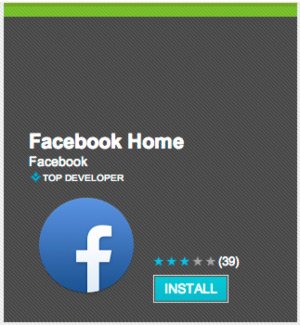
Here is the guide on how to install the Facebook Home on your smartphone/tablet running Android.
Important instructions
- For the first step you are told to connect the device to your laptop.
- Step two shall ask this of you: copy the Facebook Home, the Messenger and the App to the internal memory that’s on the Android gadget, then remove the USB cable that was connecting the phone/tablet to your comp.
- Step three is all about the following actions: launch the file manager you use with your Android product, look for the APK files and then click on them when you spot them; this will make it easier for the device to flash them. We recommend the following: start with the installation of the App, then launch it and login. Continue with the flashing of the Messenger App, launch it too and login, as well. When done, download the latest app – the Facebook Home -; be sure to also open and login in to it.
- [sc name=”banner-jos”]We have arrived at step number four; according to it, you have to click on Home.
- Step five: you should now opt for the Home App if you are asked to choose an application (tip: should you wish to keep using the Home from now on, simply check its box). And that is all there is to the flashing of the Facebook Home. See what the fuss is all about and, if you dislike it, get rid of it; here is how: go to your device’s Settings, choose Apps, opt for the Facebook apps and tap on uninstall. Should your phone or tablet sporting Android along with ClockworkMod Recovery of TWRP, then make sure to go to Recovery, opt for Dalvik Cache/Wipe Cache and end it all by rebooting the gadget.





