Update Sony Tablet S to Android Jelly Bean 4.1.2 (One-click Tool method)
Seeing as Sony’s Tablet S hasn’t lost its appeal among consumers, we considered that an update to Android Jelly Bean 4.1.2 was all this gadget needed. And for that we requested the help of widely used One-click tool.
Requirements
This is an instrument that won’t require an eternity to be installed on your device. To make it all a pleasant process, you first need to consider these requirements. The first to follow goes something like this: root the Tablet S. The second one comes and tells you that it’s indicated to use a laptop whose main operating system is the one and only Windows.
The third pre-requisite is this: turn off the programs and generally all the tools whose role is to protect both your tablet and your comp from harm. Fourth requirement you need to oblige tells you to make backups with your important data and applications (but refrain from using the tablet’s Recovery mode; Titanium backup app is one of the better options to use for this action). 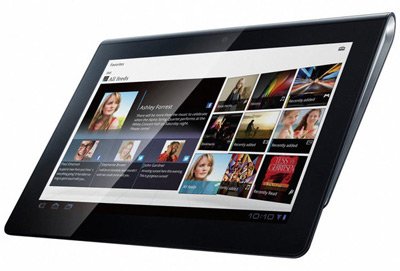
Pre-requisite number five needs you to turn on USB Debugging by going to Settings, choosing Applications, opting for Development and continuing to USB debugging; once there, you have to look for a small checkbox and check it so that the option is enabled. Then the sixth requirement, will pop up, requesting the following: charge the tablet’s battery till the icon is all full.
Important instructions
Now that we are done with this subject, the last stop of our tutorial is one to pay full attention to; its steps will be of crucial importance if you need to update your Sony Tablet S to the Jelly Bean version of Android.
- The actions coming up shortly are all part of step one: power your laptop on and just on it. When the operation is over, connect (with the gadget’s USB cord) the Tablet S to the computer, then read what the second step has to say.
- [sc name=”banner-jos”]Which goes along these lines: launch the file you had to download not too long ago and do what you are instructed to in the prompts you’ll soon see. The update is going to start.
- After a couple of minutes will have flown by, you will need to do what the third step tells you to, which is this: wait for the gadget to reboot of its own accord.
- Then enjoy your newly updated Sony Tablet S to the Android Jelly Bean 4.1.2 via the One-click tool. But not before checking out this tip: see, in the About Tablet section, if the device really did receive the said update. Then simply regain the warranty by opting between these two equally great methods: get the latest official update or downgrade the tablet to its original ROM.





