Improve download speed on Android devices using AndroGET
If you ever wondered how to end your misery of experiencing very slow download speeds on your smartphone, tablet and other gadgets using an Android OS, look no further than AndroGET.
Which is a download manager for exactly the type of OS that its name implies. There are many such solutions for your smartphone, no matter the manufacturer who made it. However many they are, not all of them do what they say in their presentation.
We looked around for quite a while until we discovered the AndroGET download manager. It was among the few that received good reviews from people who used it on their Android devices. And that is because it sports many nice things.
A download manager is known to offer great download speeds. But this version is superior. For it offers smartphone users the possibility to take care of various downloads, depending on what the user wants. And it is all done in a very easy fashion, with no wasted time. But, like all new things, it gets some used to time. We are here to show you how to play with the AndroGET until it delivers the best performance when it improves the download speed.
This download manager was developed so as to work not only with specific browsers, but with the majority. Those interested can find it and grab it from Google Play. Don’t worry, you don’t have to pay for it.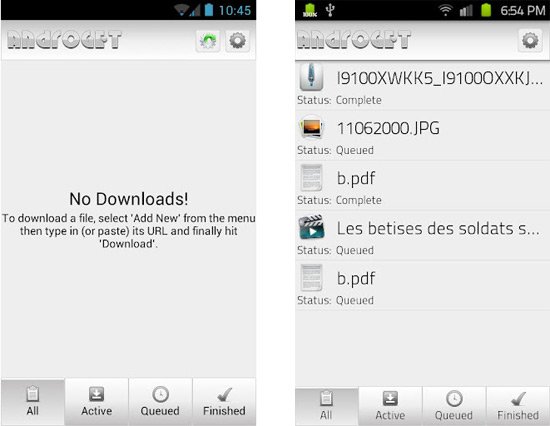
What we are about to tell you will help reduce data storage. And it’s all thanks to the AndroGET.
Important instructions
- Say you start a download; this tool has the role of sending that download to a management list. And it is all done automatically. Should you notice that this solution does not do its job the way it should, then simply tap, hold the link you want and choose Share link.
- The second step is to open this download manager from the drop-down panel located in the phone’s notifications option.
- [sc name=”banner-jos”]Step 3: when you are thrown in the the download manager, the speed of the download gets better. Then, if you want to delete, cancel or pause a download, simply long-press it.
- To see whether a download is over, whether it failed or it started, you have to set this tool, once you are in the Settings menu, to tell you that. Another thing you can do while you are in this panel: select the number of downloads you need to run at the same time. After you performed the changes you wished for, you must tap the key named Accept changes. Because if you don’t, you have to go back and do it all over again. All of the above is step 4.
- The final step, number 5, is to go into the advanced settings. There you will see that you can easily modify the following: Network I/O buffer size and timeout and Proxy, Port, Connections per download (there are 8 in total).
Yes, this download manager called AndroGET offers download speeds which are seriously faster than without this app. And you can always download a file of bigger size than you usually do; the AndroGET won’t shy away from it. On the contrary, it will an improved download speed.





